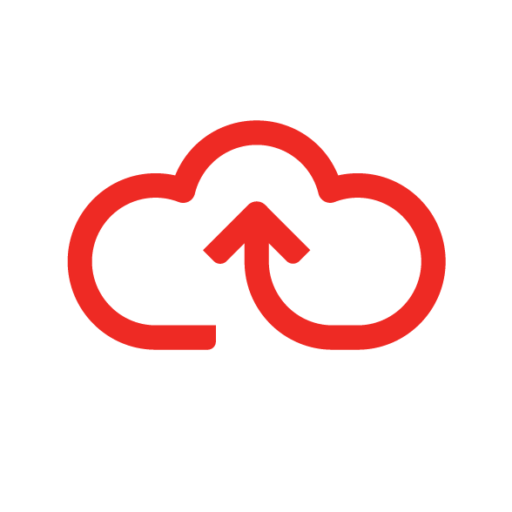Images of claim item receipts can be added directly to the claim item. In some circumstances, multiple receipts may need to be added. To add multiple receipts, follow the steps below. The claim must have a status of Open or Rejected.
- Log into your Webexpenses account
- Click on the Title of the claim that you wish to amend
- Click on the receipt icon shown on the claim item
- This will open the My Receipts area of your account alongside the Claim Item detail
- Locate the receipts that you want to attach to the claim item
- Click on the first receipt that you want to attach and drag and drop it onto the claim item to the left of the screen
- Click on the second receipt that you want to attach and repeat as per step 5
- Both receipts are now attached to the claim item
- Click Back to return to the claim
- Click on the claim item to view the attached receipts.