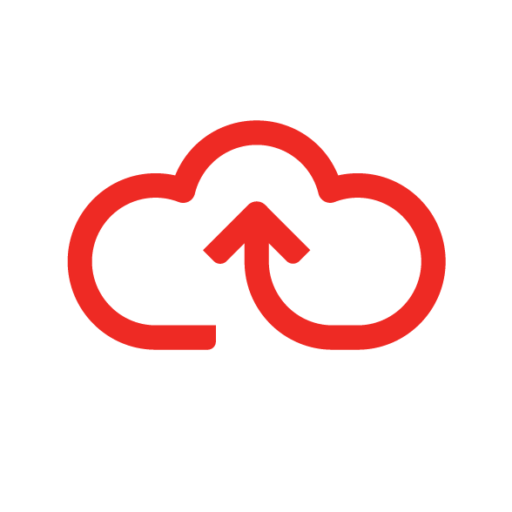- Log into Webexpenses at division level with an accounts user profile
- Navigate to Accounts Integration in the main menu
- Click Integrations Transfer
- Ensure that NetSuite Connection is selected from the Integration drop-down menu
- Select Not Transferred from the Transfer Status drop-down menu
- Enter the Start Date and the End Date of the period you wish to retrieve processed claims for
- Click View Claims
- Claims that have been approved for payment between these dates will now be listed
- Select the claims that you want to transfer to NetSuite, by ticking the box next to the claim or tick the first box in the header row to select all
- Claims that have been approved for payment between these dates will now be listed
- Once the claims have been selected, the Transfer button will change to green
- Click Transfer to transfer the claims into NetSuite
- You will see a green bar at the top of the screen confirming that the transfer is in progress.
Take a look at our in-depth user guide, How to transfer claims into NetSuite.