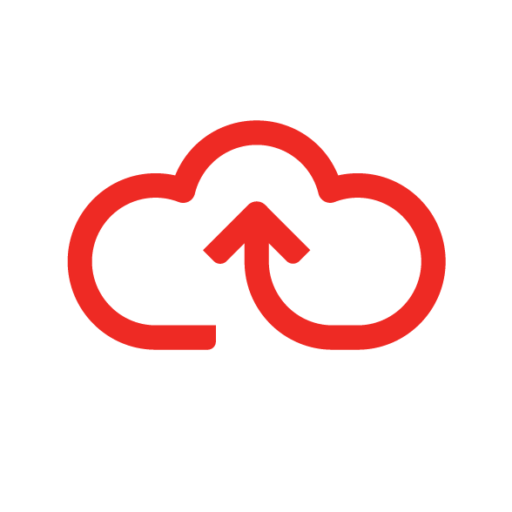Once a claim has been submitted to your approver, the approver can reject a claim or part of the claim so that it is returned to you for amendment e.g. a receipt may need to be attached, more notes may need to be added in the description.
- Log into your Webexpenses account
- Claims or claim items that have been returned to you for amendment will have a claim status of, Rejected
- Hover over the Note icon to reveal the amendment required
- Click on the Title of the rejected claim/claim item you would like to amend (note that the original claim ID is shown in brackets)
- Click on the Claim item that needs to be amended
- Make the necessary changes and click, Save
- Go to Actions and click, Submit to resubmit your claim item/claim
- Enter a note to explain the action you have taken and click, Submit.