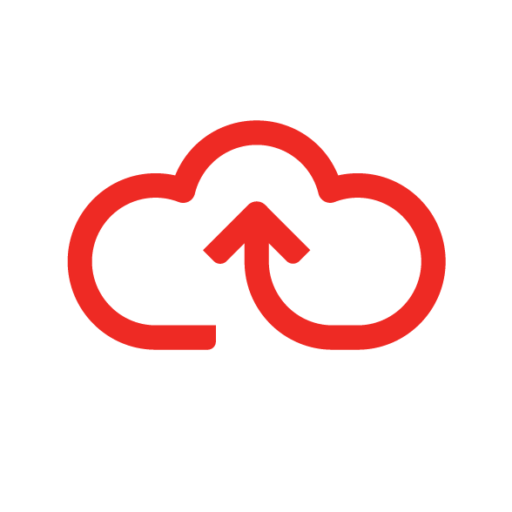[spacer height=”20px”]
- Ensure that you are logged into your Webexpenses account as an Administrator at Company/Entity level
- Click Administration
- Now click Credit Card
- Select the Failed Credit Card Transactions tab
- Move the mouse over the warning icon to confirm that it is a duplicate transaction
- Now click on the icon to expand the screen
- This transaction has already been added to a claim
- Click Reject to delete the duplicate transaction
- This transaction has previously been deleted
- Click Reject to delete the duplicate transaction
- In this instance, the transaction is a duplicate of an item that is shown in the Failed Credit Card Transaction grid, or is awaiting action in the claimant’s credit card area
- Click Update to replace the original transaction or click Reject to keep the original transaction and delete the duplicate.
Take a look at our in-depth user guide, Managing failed credit card transactions.