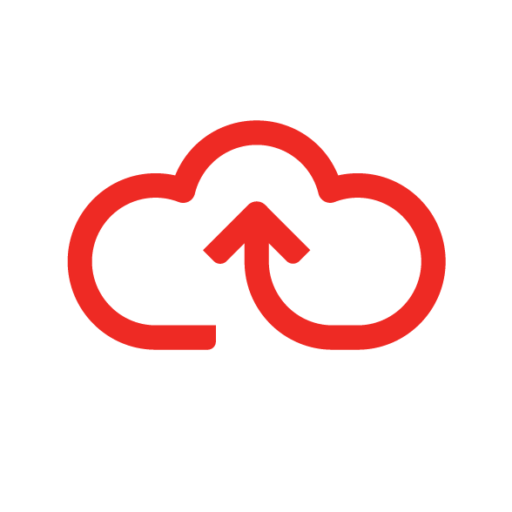Click here to add Attendee details Click the +Attendee button – notice that your name has already been added Click the Edit icon -You can select a colleague from the existing list Type in the attendee’s Job Title – this field is mandatory To add more attendees, click the +Attendees button again If the […]
Credit cards
Pending credit card items tab: Updating spend categories
Click the drop-down menu to view the expense Categories Click the relevant Category to select To update multiple items with the same category Click the tick box to select each item Click the drop-down menu in the Category header to view the expense Categories Click the relevant Category to select The Category has now […]
Pending credit card items tab: Additional information
Click on the Additional Information icon to add more mandatory information This transaction relates to a travel category – therefore the Additional Information that needs to be added is the From and the To fields and the Return journey tick box Click on the Additional Information icon again to close this section.
Pending credit card items tab: Split items
Click on the Split Items icon to itemise the total spend for this transaction Now click +Split to begin itemising Click in the first Amount field and type in the amount for this category Click in the next Amount field and type in the amount for the next category Click on the drop-down menu […]
Pending credit card items tab: Receipts
Click the receipt icon to expand the item and view your saved receipts If a saved receipt matches the Amount and the Date of the credit card item The receipt will automatically be selected and attached – this is indicated by the white tick and the paperclip icon Select the item or items using […]
Pending credit card items tab overview
Click the Pending Credit Card Items tab All credit card items are listed on this page Additional claim item information can be easily added to the columns Click the icons to add Attendees, Split Items and Additional Information.
How to upload the generic credit card file
Click Administration Now click Credit Card Ensure that the Credit Card Type is set to Generic Click in the space here and navigate to the saved Generic Credit Card File Double click on the Generic Credit Card File that you want to upload A green bar at the top of the screen will appear […]
Allocating credit cards via the failed credit card transactions tab
Click Administration Now click Credit Card Click the Failed Credit Card Transactions tab We can now see a list of all credit card transactions that have failed to post to a claimants account The number next to the warning icon indicates how many errors have occurred for that transaction Move the mouse over the […]
How to map credit card merchant categories
Click Administration Now click Credit Card Select the Map Merchant Category tab Ensure that the correct Credit Card type is selected e.g. Mastercard, Visa etc. Now select the Webexpenses category that is equivalent or nearest equivalent to the Merchant category from the category list Repeat this action until all Merchant categories are mapped Click […]
Managing duplicate failed credit card transactions
[spacer height=”20px”] Ensure that you are logged into your Webexpenses account as an Administrator at Company/Entity level Click Administration Now click Credit Card Select the Failed Credit Card Transactions tab Move the mouse over the warning icon to confirm that it is a duplicate transaction Now click on the icon to expand the screen This […]